This is a brief explanation on how to create a digital business card with Cardsnap.
Sign up for a free account with Cardsnap through this url https://cardsnap.ai/register . You will receive an email with your login details. Next login to Cardsnap with your login details. Once login you will see the main dashboard. Click on Business on the side banner. You should see the screen below
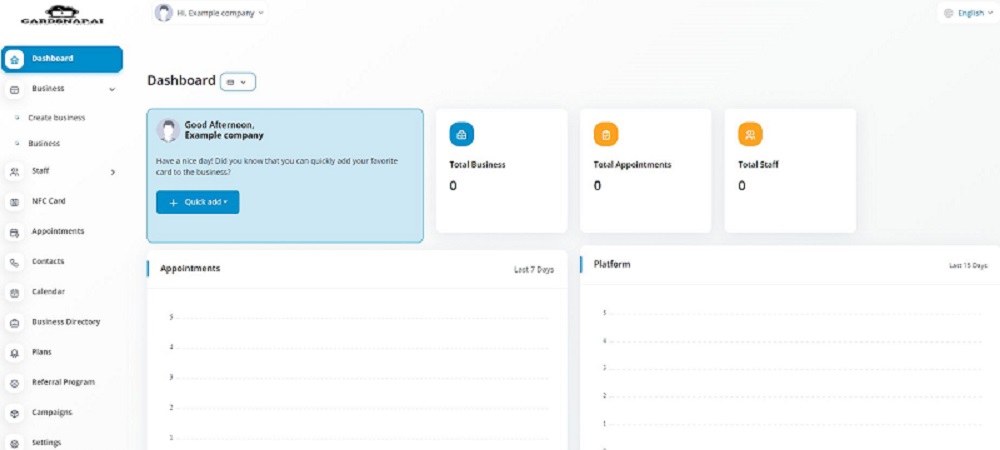
Click on Create business option to create a business card. Once you do that, you have the option to select a theme and color for your business card. In this tutorial, the first theme and second color is selected. Click on Create after you chose your theme and color.
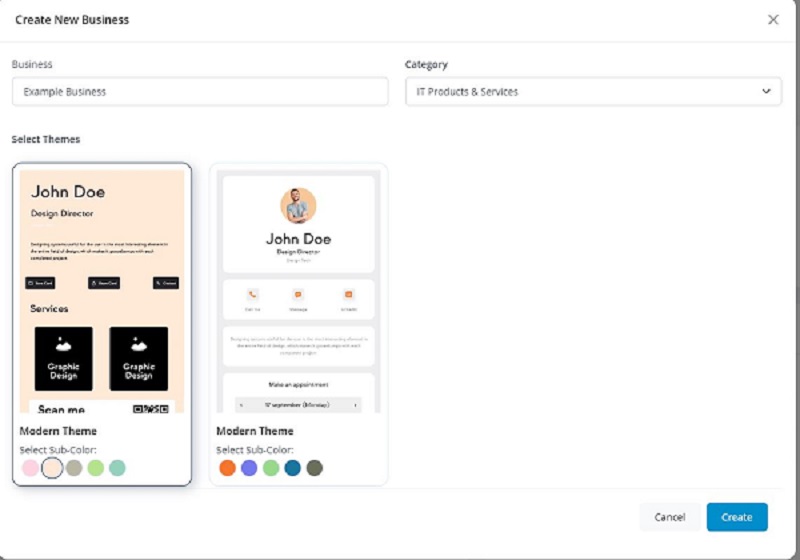
Click on business option again and you will get to see the company you just created. Click on the company name. In this example the company name is “Example Company”
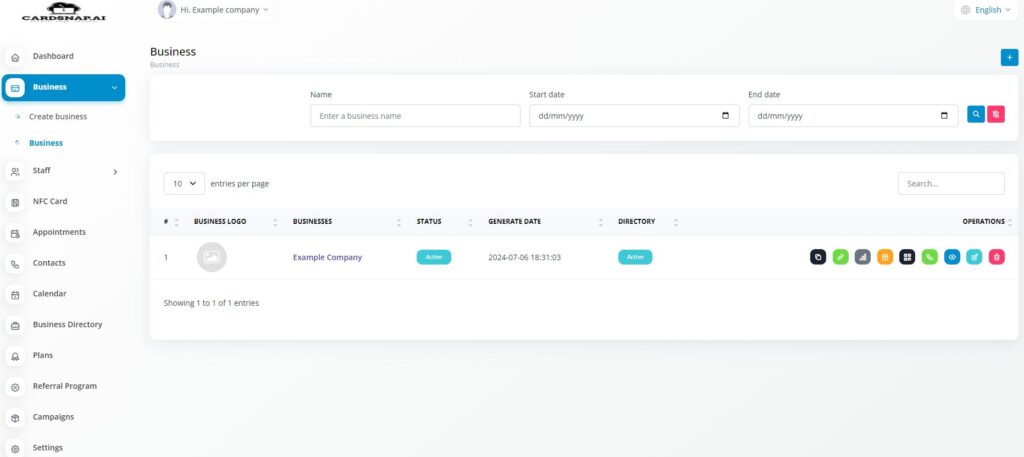
You will next enter the company details. Here you can customize your company with several options. There are a few mandatory options which is
- Company Banner (you need to upload a banner for your company)
- Company Logo (you need to upload a company logo for your company)

For the rest of the details, you can choose to enter sub title, brief description about yourself or your company. Cardsnap give you alot of options to customize your digital business card. You can choose to turn on many additional features of your business cards.
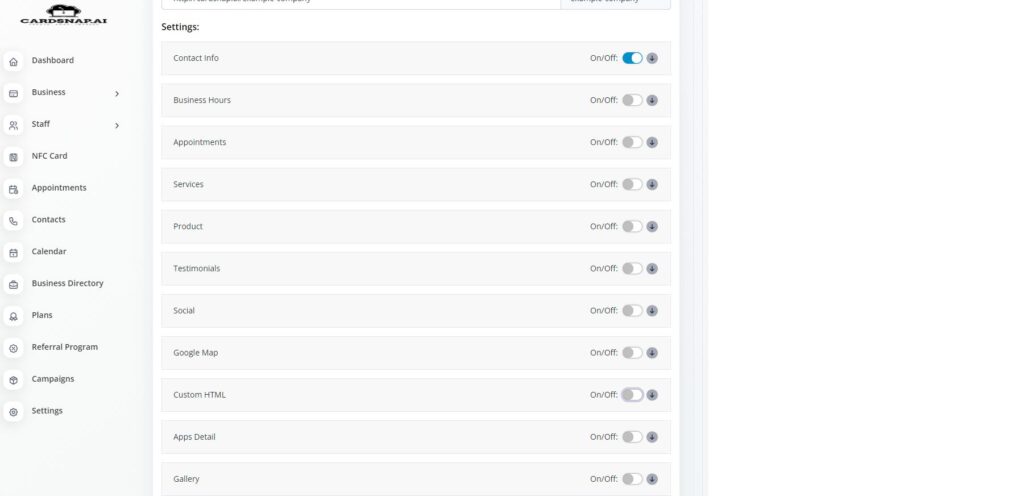
Take the time to explore each of these features. Finding out what you can add to your digital business card is so much fun. Once you are done adding the features you need to display on your business card, click on save changes and you are ready to grow your network with your new card.
Have Fun and do send us an via email or live chat if you need help.
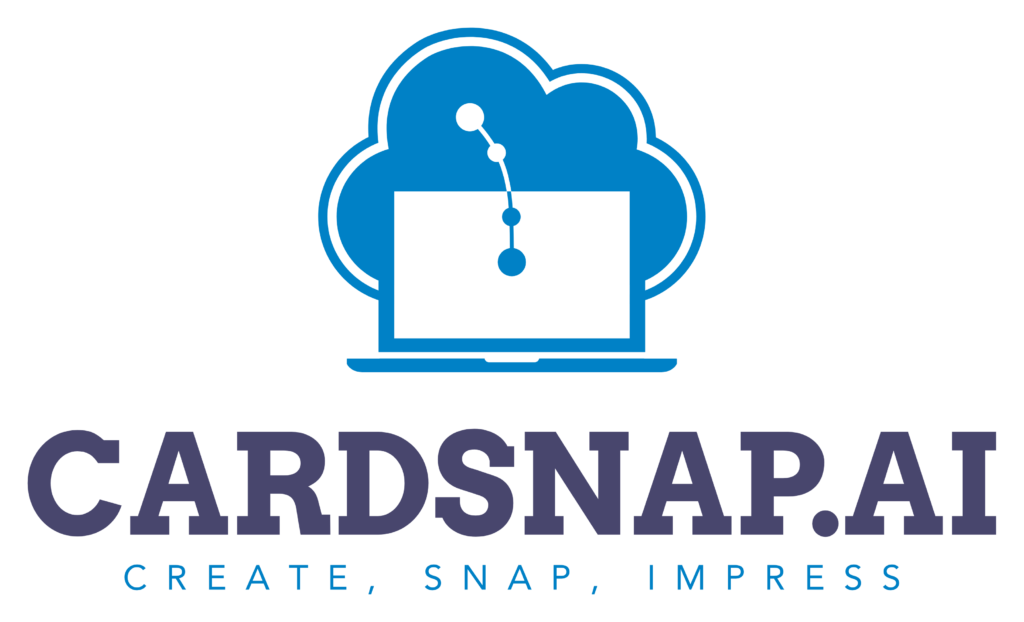
Leave a Reply